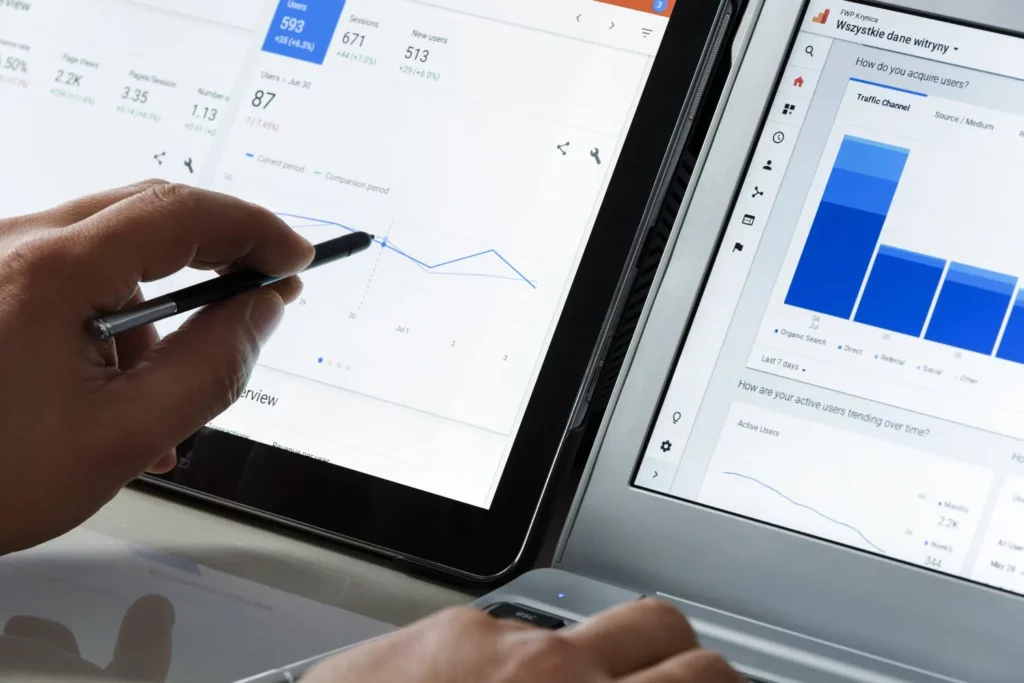How to Implement Google Tag Manager on WordPress
As digital marketing evolves and continues to grow more complex, it becomes crucial for businesses to efficiently track and interpret their website’s user behavior. Among the powerhouse tools in the world of web analytics is Google Tag Manager (GTM), a system that can significantly streamline your approach and implementation of analytics. If you use WordPress, the integration of GTM can make managing your website’s data tracking more efficient than ever before, and in this article, we’ll explain just how you can achieve that.
Indeed, implementing Google Tag Manager into WordPress opens up new possibilities for managing how your website interacts with Google Analytics. This multifaceted tool’s integration can prove integral in refining your website’s analytical capabilities, effectively serving as the linchpin of a more streamlined, authoritative digital marketing strategy.

WordPress Plugins for Google Tag Manager Integration
Perhaps the first inquiry you may have centered around how Google Tag Manager meshes with WordPress and, importantly if any specific plugins are required. These are valid concerns, and the good news is that WordPress has robust plugin support, which is where WordPress plugin integration plays a pivotal role. This interface enables both simplistic and complex integration of tools like Google Tag Manager seamlessly, without needing any extensive coding knowledge.
One popular plugin option for integrating GTM and WordPress is DuracellTomi’s Google Tag Manager for WordPress. This plugin allows you to deploy tags on your WordPress website without having to meddle with the code. Consequently, you’re free to focus on the more strategic aspects of using GTM, such as triggering tags based on user behavior, consolidating tracking codes, and more.
Simplifying Google Analytics Tracking with Google Tag Manager
Once you’ve incorporated Google Tag Manager into your WordPress site, one of the immediate and significant applications is Google Analytics tracking. With GTM, you can manage this tracking right along with other JavaScript and HTML tags that provide insight into website usage and marketing campaigns. The result is a more cohesive, streamlined process that enables real-time data collation and analysis.
So, why is this essential? Well, imagine tracking multiple elements on your website–downloads, form submissions, clicks, and more. Traditionally, each of these elements would require hard coding on your site. With GTM, this complexity is stripped down, effectively allowing you to manage all these tracking analytics from one centralized interface, thus streamlining your overall analytics process on WordPress.
The Benefits of Using Google Tag Manager on WordPress
You might also be wondering about the specific benefits your WordPress site could yield from using Google Tag Manager. And it’s quite substantial. Firstly, GTM massively reduces your reliance on developers. It simplifies the process of adding, editing, and managing JavaScript tags and other code snippets on your website. Also, it brings all your tags under a common roof, making them easier to manage and remove when they’re no longer required.
Moreover, GTM aids in speeding up your website load times. By consolidating your tracking tags through GTM, you avoid potentially slowing down your website with too many JavaScript code snippets. Finally, GTM also offers version control, so you can easily roll back to previous versions if something goes wrong, enhancing security and reliability.
In conclusion, the benefits of implementing Google Tag Manager on WordPress are manifold. It not only amplifies your analytical capabilities but also simplifies your data tracking process, bringing more efficiency and effectiveness to your digital marketing efforts, especially when aligned with robust WordPress plugin support.
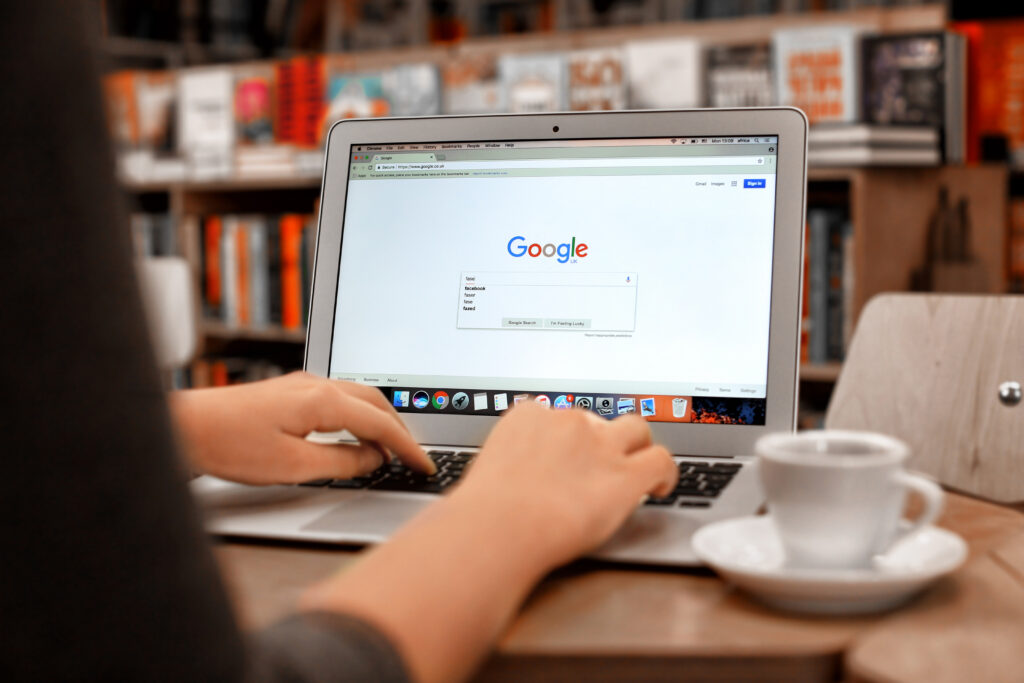
Harnessing Google Tag Manager for Enhanced WordPress Analytics
So, whether you’re running a simple blog or maintaining a full-fledged eCommerce platform, the integration of Google Tag Manager on WordPress could be just the game-changer you need to elevate your analytics game to the next level. The significant enhancement in your website’s performance, coupled with a streamlined data gathering and analysis process, makes GTM an essential tool for every WordPress website owner to consider.